Migrating from Bellevue v1 to Bellevue v2/v3
In December 2017 we launched the largest update ever for our Bellevue theme that includes a long list of new features and improvements, the most important one being a brand new visual drag and drop builder.
Our original meta box page builder system worked very well, but now that Bellevue had been available for 3 years a lot changed and the new system is a great improvement.
We wanted to deliver the best possible experience and didn't want to compromise on the features of the new version so it is a full rebuild, and as such there isn't a simple upgrade option from v1 to v2/v3. It's essentially a new theme. So for all existing customers, you have the option to continue to use v1, or included for free - you can install v2/v3 as a new theme and recreate your content in the new system.
If you choose to upgrade to v2/v3, we strongly recommend making a backup, though we don't expect any issues to arise.
How to upgrade
Download the latest theme from your ThemeForest downloads page, https://themeforest.net/downloads
Upload the theme zip to your website and activate.
You may see a notice when trying to activate the new theme.

There is a safety switch, which you can turn off.
- Open /lib/config.php inside your new bellevuex folder.
- Edit the constant 'TH_PREVENT_BELLEVUE_UPGRADE' and set this to false, like so:
define( 'TH_PREVENT_BELLEVUE_UPGRADE', true );
to
define( 'TH_PREVENT_BELLEVUE_UPGRADE', false );
- Save the file and activate the new Bellevue theme.
Once you have used the new installer (as seen here), you may need to set your active menu and homepage.
- Set your active menu under WP Dash / Appearance / menu to 'Main Menu'
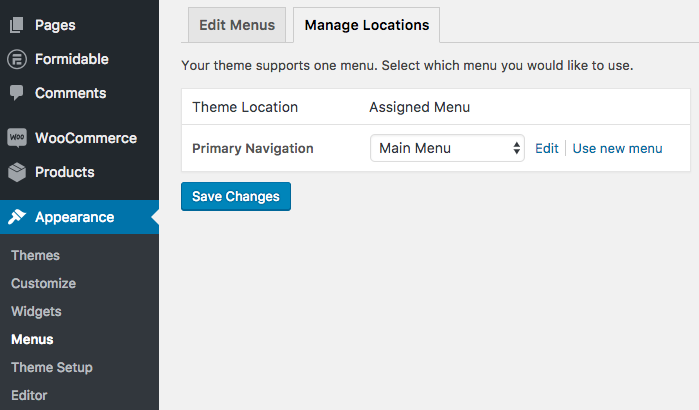
- Set your front page
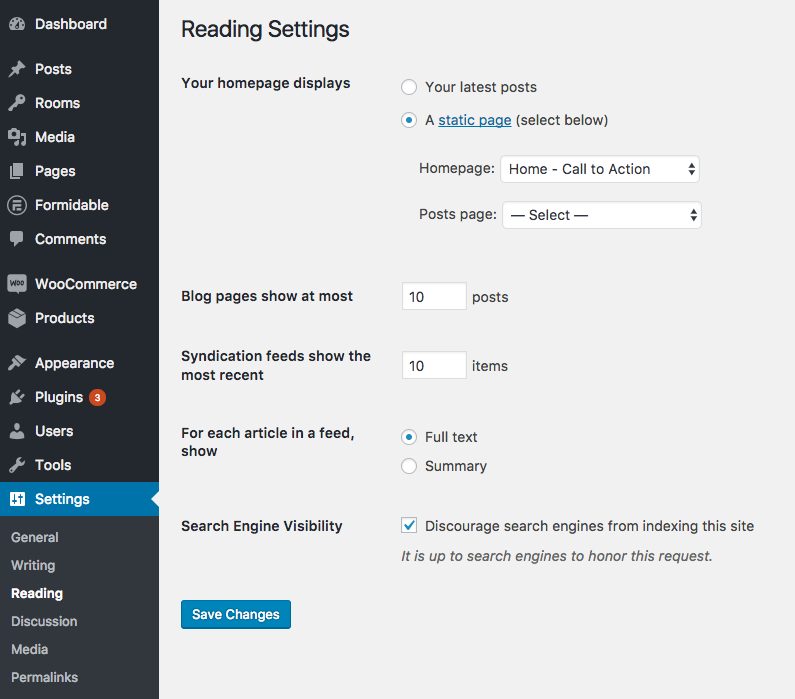
That's it!
You should see a page like: https://cl.ly/3w3M152x1N0X
How to access your old content
You may want access to your old content but since we no longer use the old metabox builder you won't have access as these plugins have been disabled. You can reactivate the old theme to get access to your old content at anytime. Just activate Bellevue version 1, and you will also need or reactivate a few plugins:
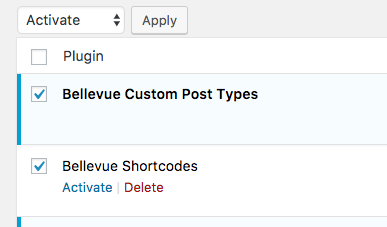
404 Error - If you see a 404 error trying to access your old Room, try going to Settings / permalinks / and click save to reset the permalink structure. You may need to do the same step when reactivating the new version of Bellevue.
Switch back to the new version when you are ready.
There is separate documentation for the new version which is available here: http://themovation.helpscoutdocs.com
If you have any questions, please feel free to open a ticket here on the support system: https://themovation.ticksy.com/